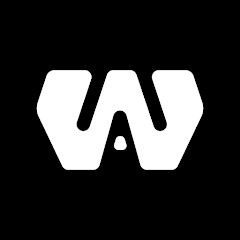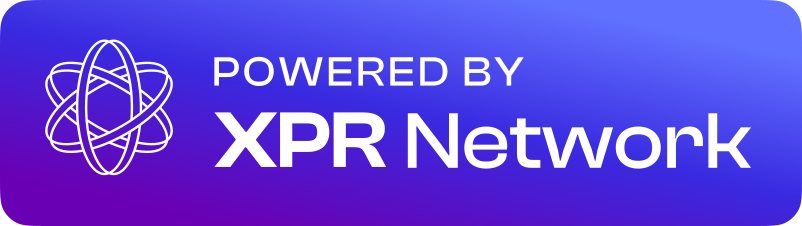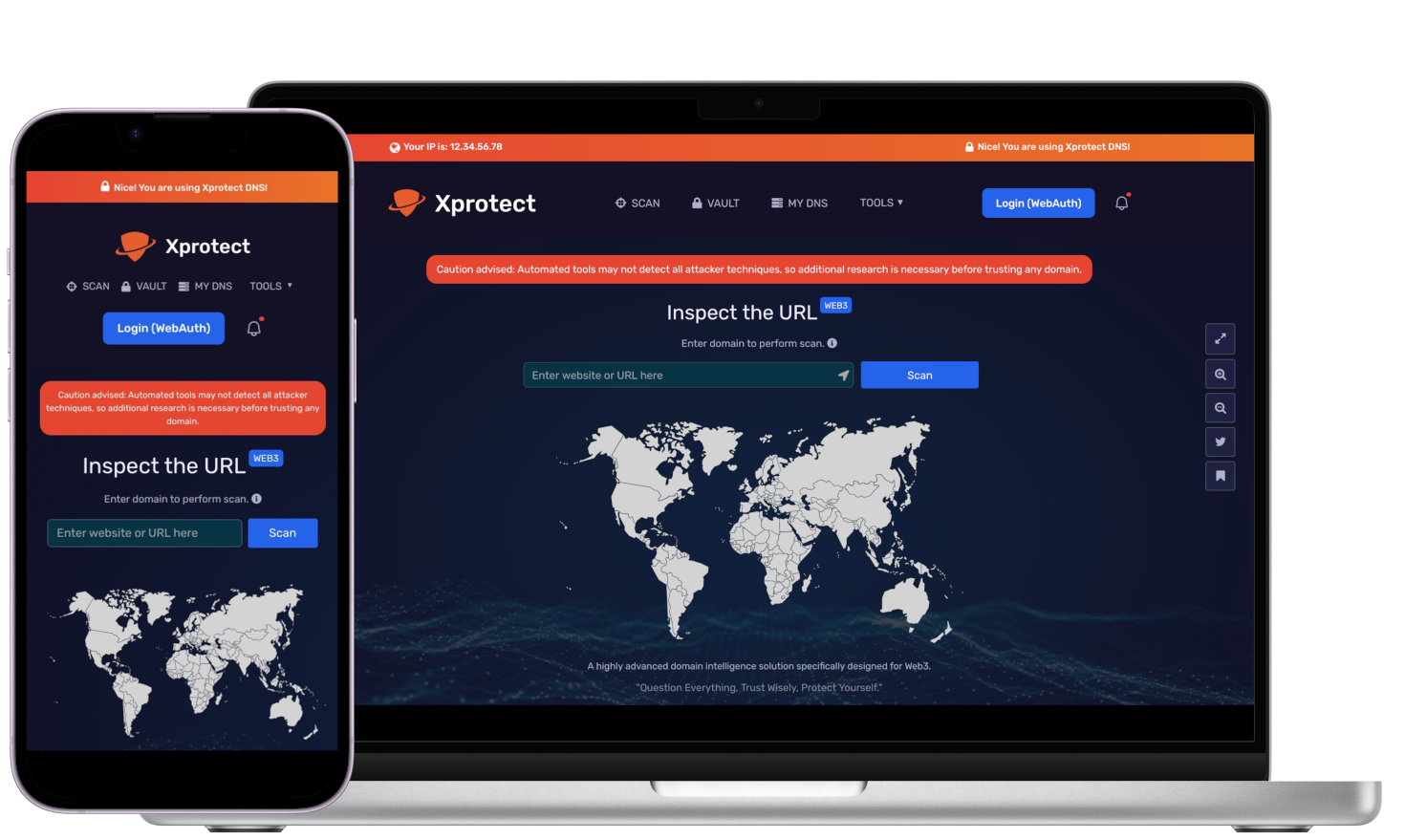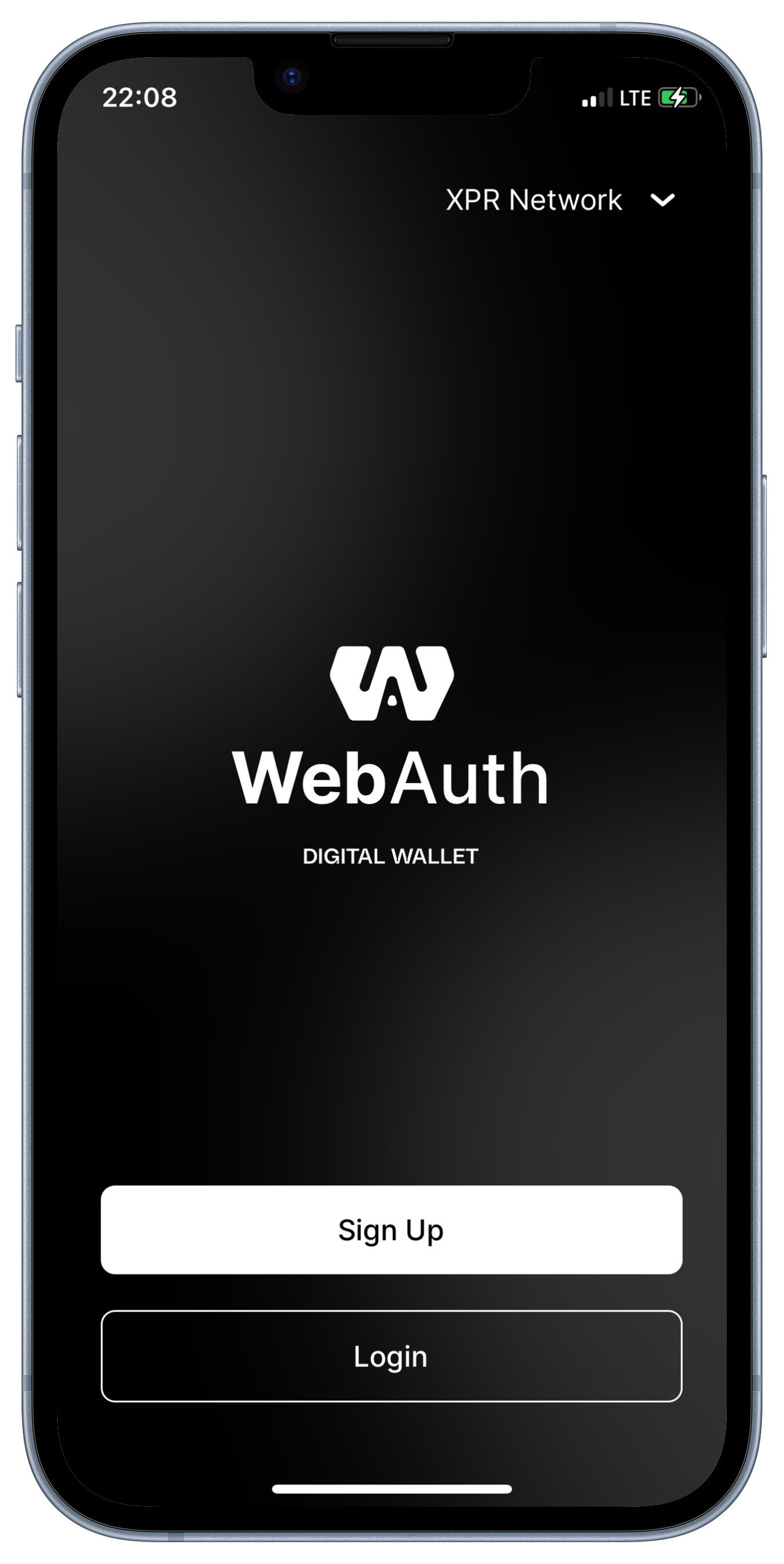Set up configuration profile
Follow the steps down bellow to set up Xprotect on your device.
2
Go to files where profile is downloaded and click on profile to import.
3
Then open your settings, and you will see imported profile "Alvosec DNS over HTTPS".
4
Continue to install and in last step click done. Verify that you are connected to our DNS.
Set up on Android
Follow the steps down bellow to set up Xprotect on your device.
1
Open Settings on your Android device.
2
Select Network & Internet > Advanced > Private DNS.
3
Select Private DNS provider hostname.
4
Enter dns.alvosec.com as the hostname of the DNS provider.
Set up on Windows
Follow the steps down bellow to set up Xprotect on your device.
1
Right click on the Start menu and select Network Connections.
2
Click Ethernet on the left side of the menu, then click Change adapter options.
3
A new window should appear. Right click the Wi-Fi connection you are connected to, and then select Properties.
4
Select Internet Protocol Version 4 or 6, and then click on Properties again.
5
Click on Use The Following DNS Server Addresses and type Xprotect resolvers IP 142.132.230.65 and 142.132.237.65 in the Preferred DNS server. If you already have specific IPs mentioned in the mentioned fields, please make sure to write them down for future reference.
6
Click Ok, then click Close, and again Close.
Set up on Linux
Follow the steps down bellow to set up Xprotect on your device.
1
Click System > Preferences > Network Connections.
2
Select your connection: Wired or Wireless.
3
Click on IPv4 tab, where you will have field DNS Servers.
4
Enter the Xprotect IP address 142.132.230.65 and 142.132.237.65 in the DNS servers field.
5
Click Apply and enter your password or provide confirmation if prompted.
6
Repeat the process for any extra network connections.
Set up on MacOs
Follow the steps down bellow to set up Xprotect on your device.
1
Click on the Apple icon and open System Preferences.
3
Select the WiFi network you are connected to (it should be the first one in the list) and then click on the Advanced button in the right corner on the bottom of the page.
4
Click on DNS and delete all current DNS settings by clicking on the -- button.
5
Click the + button to add a new DNS Server and enter Xprotect resolvers IP address: 142.132.230.65 and 142.132.237.65
6
Click Ok, then click Apply.
7
That's it, enjoy the private and secure DNS browsing experience.
Set up on browser Chrome
Follow the steps down bellow to set up Xprotect on your device.
1
Select the three-dot menu in your browser > Settings.
2
Select Privacy and security > Security.
3
Scroll down and enable Use secure DNS.
4
Select the With option, and from the drop-down menu choose Custom and write: https://dns.alvosec.com/dns-query